Ally for Faculty

Anthology's Ally is an accessibility tool that is integrated within Tri-C's learning management system (LMS). Faculty are encouraged to use Ally and the Ally Course Report as a way of assessing how their course content aligns with WCAG 2.1 AA guidelines. Federal law mandates that all course material be accessible to all students. As such, Ally can help the college comply with federal law by converting an item or file into one of several alternative, more accessible formats for students. Ally can also assist faculty by helping to ensure their course, and all digital course materials, are as accessible as possible. Ally can assist faculty with making content more accessible by:
- Delivering guidance to faculty on how to improve the accessibility of their course content.
- Checking course materials against WCAG 2.1 AA standards.
- Providing accessible alternative formats such as braille, audio, and PDF versions.
Ally automatically creates alternative formats of course files based on the original. No action is needed on your part. These formats are made available with the original file, so everything is in one convenient location. Ally also provides accessibility feedback for faculty on how to make content more accessible by coding content with color gauge indicators. Students will not see the indicators.
Ally works best with documents created in Microsoft Word [to create alternative formats].
At this time, Ally's main intention is to give students alternative formats for viewing/listening to content. It is suggested for faculty to begin modifying their course documents to increase the accessibility of their courses. Course accessibility reports are intended for instructor use only.
Brightspace LMS: To get started, read Set up and use Anthology Ally (previously Blackboard Ally) to improve accessibility of courses

Ally Course Reports
The Ally Course Report examines the accessibility of each course site as well as the level of potential accessibility of commonly used file types. This report can be found in the:
- Course Tools area of each Blackboard Learn course site
- Course Tools tab in Brightspace.
Only employees enrolled in a course as an instructor, or with instructor-level privileges, may access an Ally Course Report. Students are not able to access the course report, nor are they able to view the gauges that indicate the level accessibility given to each file. The Ally Course Report is not part of any faculty evaluation nor is there a minimum score required for a course or file.
The Ally score for documents and files is merely one way for faculty to gauge the level of accessibility. Ally cannot determine the context with which a faculty member intends to use a document, nor the academic information they wish to convey. For example, a high score does not guarantee there are no accessibility issues but a low score does indicate more than one issue needs to be addressed.
The college recognizes that there may be pedagogical reasons for not addressing some accessibility issues. However, no student can be denied the protection afforded to them by State or Federal Law. As such, faculty are encouraged to utilize the accessibility resources include in this document to help address any questions. Additionally, faculty who receive an accommodation letter for a student may wish to meet with the CLE, SAS, and/or the Digital Instructional Accessibility Specialist from OLAT to discuss what else may need to be done in order to meet the requested accommodations.
Ally Accessibility Scores
Ally checks new and existing content and assigns course items and content an accessibility score. Each score includes both a numerical score and a colored gauge that reflects that score. Newly added content may take 1-2 minutes to be analyzed before a score is reflected. The algorithms used by Ally to check and score content is always being updated. Some complex documents or files containing equations may score lower if Ally has difficulty reading an image or identifying information embedded into certain document types. Faculty should reach out to their CLE or OLAT for questions about how Ally has scored an item.
Ally checks the following:
- Microsoft Word files
- Microsoft PowerPoint files
- PDF files
- OpenOffice/LibreOffice files
- HTML files
- Image files (JPG, JPEG, GIF, PNG, BMP, TIFF)
- WYSIWYG content (Blackboard specific items, folder, links, etc.)
Ally Score Icons
Ally accessibility scores range from Low to Perfect. Items scored less than 100 percent are given suggestions as to how to improve the accessibility of the file. Any score given by Ally is subjective and based on many different criteria. Every file should be checked to ensure the accuracy of accessibility and to ensure that each file is conveying the correct information and intended purpose. For example, is each image description conveying the correct context the instructor is using it in?
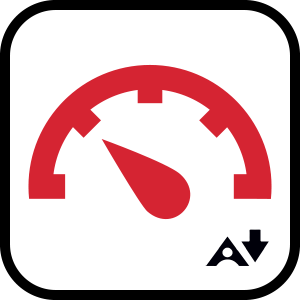 |
Low (0-33%): Needs attention as several accessibility issues have been identified. | 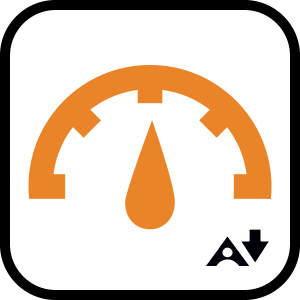 |
Medium (34-66%): File is somewhat accessible but still has issues that need addressed. |
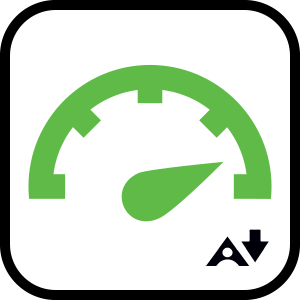 |
High (67-99%): File is mostly accessible but minor improvements are possible. | 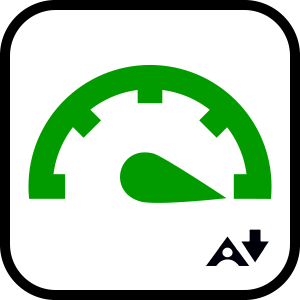 |
Perfect (100%): No issues detected, but improvements may be possible. |



