Language

 Documents need to specify the language being used. Typically this is set by default in the application, however, if the primary language of the document's content changes, then the language setting for the document will need to be changed as well. Language settings are necessary for those using screen readers as the screen reader will look for this setting to know which language to use for the document. This is particularly important for bilingual users, as they may have multiple language settings on their screen reading device.
Documents need to specify the language being used. Typically this is set by default in the application, however, if the primary language of the document's content changes, then the language setting for the document will need to be changed as well. Language settings are necessary for those using screen readers as the screen reader will look for this setting to know which language to use for the document. This is particularly important for bilingual users, as they may have multiple language settings on their screen reading device.

For Microsoft Word and PowerPoint you will find the language settings in the same place:
- Review -> Language then select the Language Preferences for editing and display options.
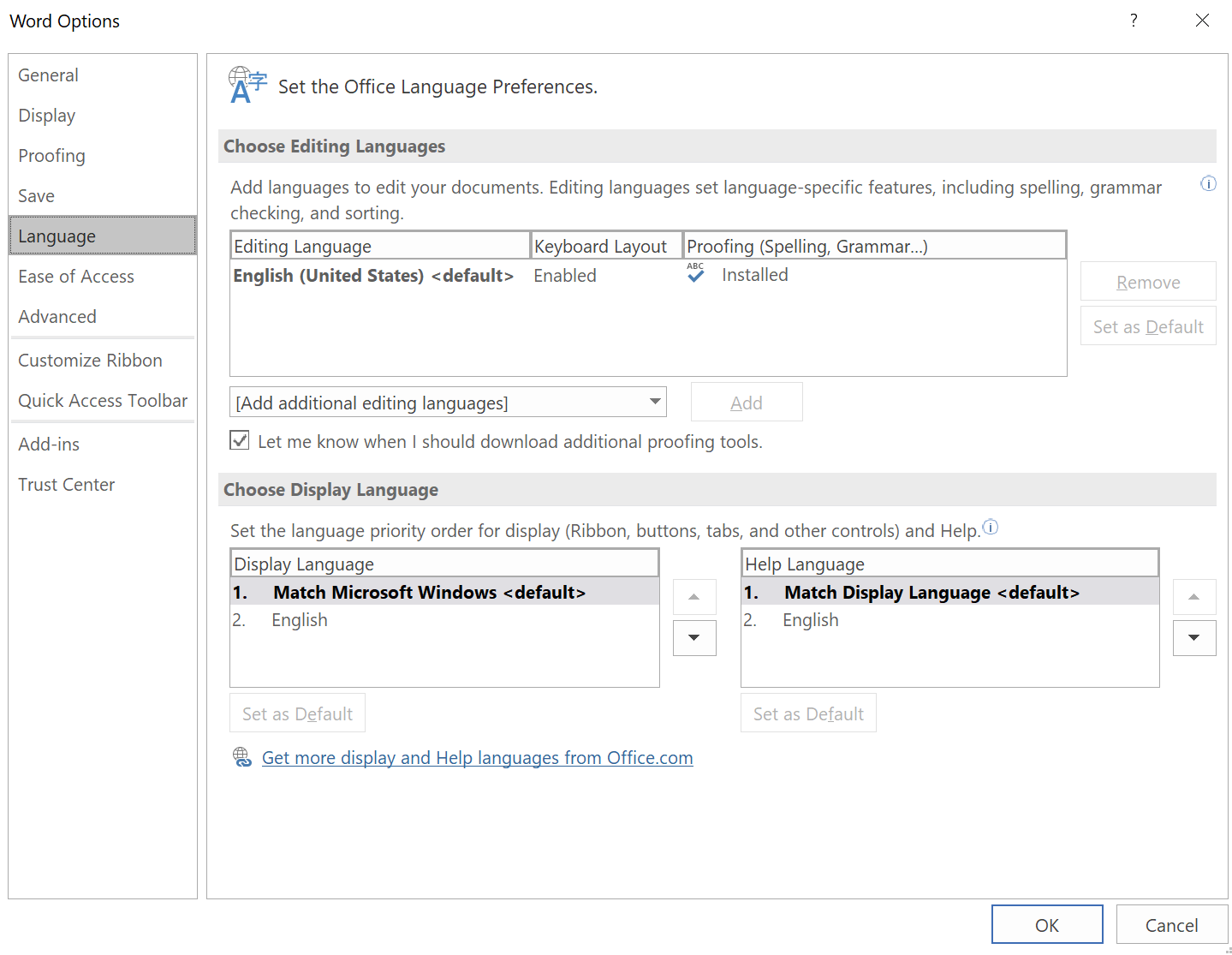
- Review -> Language then select the Set Proofing Language to be used for document proofing functions such as spell check or auto correct.
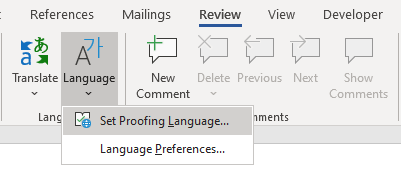
Verifying and Checking
The following content creation applications have built in Accessibility Checkers.
- Adobe Acrobat
- Blackboard
- Microsoft Outlook
- Microsoft PowerPoint
- Microsoft Word
