Headings and Tags

Structuring Documents
Structuring the data in your documents, also known as Headings or Tagging, simply is organizing the hierarchy or layout. This is highly recommended. This structuring is not visibly displayed, however it is used by assistive technology, such as screen readers to understand the layout of the content.
There are many preformatted options for presenting content using Microsoft Word, Powerpoint and Excel. Under the Styles section you can select different Headings to make stylistic changes to the text. You will still maintain flexibility to alter the font type, text color, text size, spacing, etc.
Note: the larger the heading number, the smaller the heading text.
Title Heading – For the document Title
Heading 1 - 1st paragraph SubTitle
Normal Text - Text in the body of the paragraph
Heading 1 - 2nd paragraph SubTitle
Normal Text - Text in the body of the paragraph
Templates
Templates are generally made accessible with little or no formatting required. Whenever there is a structured layout provided it is best to take advantage of it. You can also search using the phrase Accessible Templates in Word or Powerpoint which will show the many templates available. Another example of structured data would be lists. Under Paragraph settings in Microsoft Word and Powerpoint, always use the predefined numbered and bulleted list function and your list will be accessible.
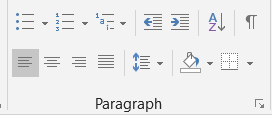
Listing Content
Many content editors have paragraph style settings that not only save you time by not having to manually create an effect, but also create accessible content that is compatible with screen readers. For this reason it is recommended to use these built-in style options whenever possible. Ordered and Unordered Lists are examples of these settings.
Example of a "manual" list using hyphens and spaces (not recommended):
My favorite colors are:
- Yellow
- Green
- Red
Example of a list using the Unordered List tool (recommended):
My favorite colors are:
- Yellow
- Green
- Red
Verifying and Checking
The following content creation applications have built in Accessibility Checkers.
- Adobe Acrobat
- Brightspace
- Microsoft Outlook
- Microsoft PowerPoint
- Microsoft Word

